/filters:quality(80)/fit-in/0x0/coros-web-faq/upload/images/644315e1f03a10e806fb17198d68c030.png)
Strava Live Segments allow athletes to view real-time performance data and progress on specific segments of their route while running or cycling. Using compatible devices, you can see how you’re performing compared to your personal best, the segment leader, or other athletes you follow.
Setting Up Strava Live Segments
Strava Live Segments require the following:
- Strava Premium subscription
- Compatible COROS device (PACE 3, APEX 2/2 Pro, VERTIX 2, VERTIX 2S, PACE Pro, DURA)
- Updating your COROS app and compatible device to the latest software versions
If you don't already have your Strava account linked to COROS, go to the Profile page -> Settings -> 3rd Party Apps -> select Strava, and follow the prompts to log in. Make sure you authorize Strava to access the necessary data from your COROS account.
After your Strava and COROS accounts are connected, head to the Profile page and select your COROS device. On the device page, you'll see the option for Strava Live Segments listed. Select this to view your starred (favorited) Strava segments.
/filters:quality(80)/fit-in/0x0/coros-web-faq/upload/images/9a726d4019f938d9463aca8bd172a9bf.png)
The most recent 30 starred segments will sync from your Strava profile to your COROS account. For safety reasons, downhill segments are not synced. Please manage your favorite segments in the Strava app.
Finding And Managing Strava Segments
Your Strava activities, the Strava map page, and the Segment Explore feature are all ways you can search for segments near you on Strava.
In the Strava app, select Maps from the bottom navigation bar and choose Segments from the drop-down menu at the top left of your screen, under the search bar. On the map view, you will see a sampling of popular segments in the given area. Zoom in, zoom out, or enter a location, and Strava will show the most popular segments near you. You can also scroll the menu up from the bottom of the map to browse the popular segments listed.
/filters:quality(80)/fit-in/0x0/coros-web-faq/upload/images/28373897155b9ec17341d2882743b729.png)
Here are some more tips to help you find segments you'd like to challenge:
- Use the sport picker to the left of the search bar to view segments for running or riding.
- Filter segments by Length, Elevation, and Surface type.
- Click on a segment in the map or from the list to view the segment details, share, or star the segment.
You can star (favorite) any segments that you would like to reference in the future. To find a list of your starred segments, go to the You tab, tap on your Profile picture, and scroll down to select Segments. From the Segments page, tap Starred at the top of your screen.
Only starred segments will sync to your COROS app. If you don't see your segments listed right away in your COROS app, press the refresh button in the top right corner of the page.
/filters:quality(80)/fit-in/0x0/coros-web-faq/upload/images/32f245356f3c63a72bc3b2055ad0a261.png)
Strava Segment Settings On Device
On your COROS device, select either Run, Trail Run, Road Bike, Gravel Bike, or Mountain Bike mode. Before pressing Start, scroll down and select the menu option for Strava Segments.
- If Segment Alerts are toggled ON: You will receive a notification when you're about to start a segment, and updates throughout the course of the segment. You will also be able to view your segment results after saving the activity in the activity details page in the COROS app.
- If Segment Alerts are toggled OFF: You won't receive any segment notifications, and you will not see any segment results after saving the activity in your activity details page in the COROS app.
Selecting Your Competitor
/filters:quality(80)/fit-in/0x0/coros-web-faq/upload/images/8653d135efe3eee533d3fa86817a8cf0.png)
Scroll down to Segment List to view the current segments saved on your device. Select a segment to modify your competitor (the time that you're aiming to beat for the segment). Your progress on a segment will be compared in real-time against your chosen competitor. If no option is chosen, your device will provide updates on your Carrot by default.
- Carrot: Of the Strava users you follow, the one with the next fastest time ahead of yours on the segment leaderboard (they completed the segment faster than you).
- PR: Your personal record / fastest time for the segment.
- KOM/QOM: The person who holds the fastest overall time on the segment, regardless of whether you are following them on Strava.
- Wolf: Of the Strava users you follow, the one with the next slowest time behind yours on the segment leaderboard (they completed the segment slower than you).
/filters:quality(80)/fit-in/0x0/coros-web-faq/upload/images/528e20193e0059b668b9f196d93f2df6.png)
You can also select your Segment Competitor within the COROS app. Go to the Profile page -> select your device -> select Strava Live Segments. Choose the segment you want to target, and you'll see options to select a competitor (Carrot, Wolf, PR, or KOM/QOM) at the bottom of the screen along with their associated segment times. After selecting a new competitor, this selection will be automatically synced to your device.
Using Live Segments During Activities
While recording a Strava Segment activity, if you approach any of the segments from the Segment List on your device, your device will alert you that you're approaching the start and will count down the distance remaining to the segment starting point.
/filters:quality(80)/fit-in/0x0/coros-web-faq/upload/images/5247461301d0718ee6acc2fbef0a0e60.png)
When you reach the start, your device will alert you that the segment is starting, including the competitor / time you are challenging and the pace or speed required to beat that time.
Device Interface During Segments
During the segment, two new pages will be added on your watch displaying the following information:
- A new data page with the following details:
- Time ahead/behind your goal time
- Current pace (or speed)
- Distance remaining to the end of the segment
- An animated virtual pacer illustrating your position in relation to your competitor
- A new map page showing a route of the segment to help you navigate along with your elapsed time for the segment.
/filters:quality(80)/fit-in/0x0/coros-web-faq/upload/images/8a7c09c349be9b12c7e4efcde357ae12.png)
When using DURA, a new page will be added that displays the following information:
- Your time ahead or behind your goal time
- Current speed
- Distance remaining to the end of the segment
- Elapsed time for the segment
- A map with a route of the segment to help you navigate
/filters:quality(80)/fit-in/0x0/coros-web-faq/upload/images/dbda6c1711f6537bda6876d6e1093dc3.png)
If you want to view your standard data pages during the segment, you can use the digital dial to scroll away from the Live Segment specific pages. If you happen to deviate from the segment, your device will prompt you that you are off segment and the challenge will end, returning you to your normal activity data pages.
When you reach the end of the segment, a notification is displayed on your device screen showing your total time for the segment, how far ahead of behind you were from the goal time, and if you achieved a new PR for the segment. Once you finish and save the activity, your live segment details are viewable in the activity summary in the COROS app.
/filters:quality(80)/fit-in/0x0/coros-web-faq/upload/images/2b2a22785fedc1c2aded306e069b3c5e.png)
FAQs
Why are my segment times in COROS different from my segment times on Strava?
COROS and Strava may have different sampling rates from the data recorded, which can result in slight differences for your segment times. To ensure data consistency between users, the times shown on COROS devices and the COROS app for the activity are preliminary, while the times shown on Strava after the segments are uploaded are final.
Why aren't my segments syncing to my COROS app?
Segments must be starred in your Strava profile in order for them to sync to your COROS account. Due to storage space limitations, COROS will only sync your most recent 30 favorite (starred) segments. Please use the Strava app to manage your segment preferences.
For safety reasons, downhill segments are not synced to COROS.
Can I use Strava Live Segments while navigating a route?
No. You cannot use navigation and Strava Live Segments simultaneously.
If you attempt to start following a route while you are already in the middle of a live segment, the device will prompt you to end the segment if you wish to begin using navigation.
What does KOM/QOM mean?
KOM stands for King of the Mountain and QOM stands for Queen of the Mountain. Depending on your COROS profile settings, women have the option for QOM as a competitor, and men have the option for KOM/QOM as a competitor (whoever is at the top of the overall leaderboard).
Can I exit a segment if I don't wish to have my progress on it displayed on my device?
If you prefer not to receive real-time updates for a segment, you can press the back button during the segment approach to exit it. This will disable any notifications for that segment, and results for it will not be recorded or viewable in the activity summary in your COROS app (but will still appear on Strava if you complete it).
Can I track multiple segments at the same time?
Only one segment can be tracked at a time by your device. If you have favorited a long segment, composed of shorter segments which you have also favorited, the first segment detected will be tracked and results displayed for you. If you pass the starting point of other segments during your challenge, those segment times will not be recorded or displayed by your device.
If you would prefer to have one of the interior segments tracked rather than the longer segment it resides in, simply skip the other segment(s) your device detects by hitting the back button during those segment approaches, and your device will resume normal activity tracking and alert you when you approach another segment.